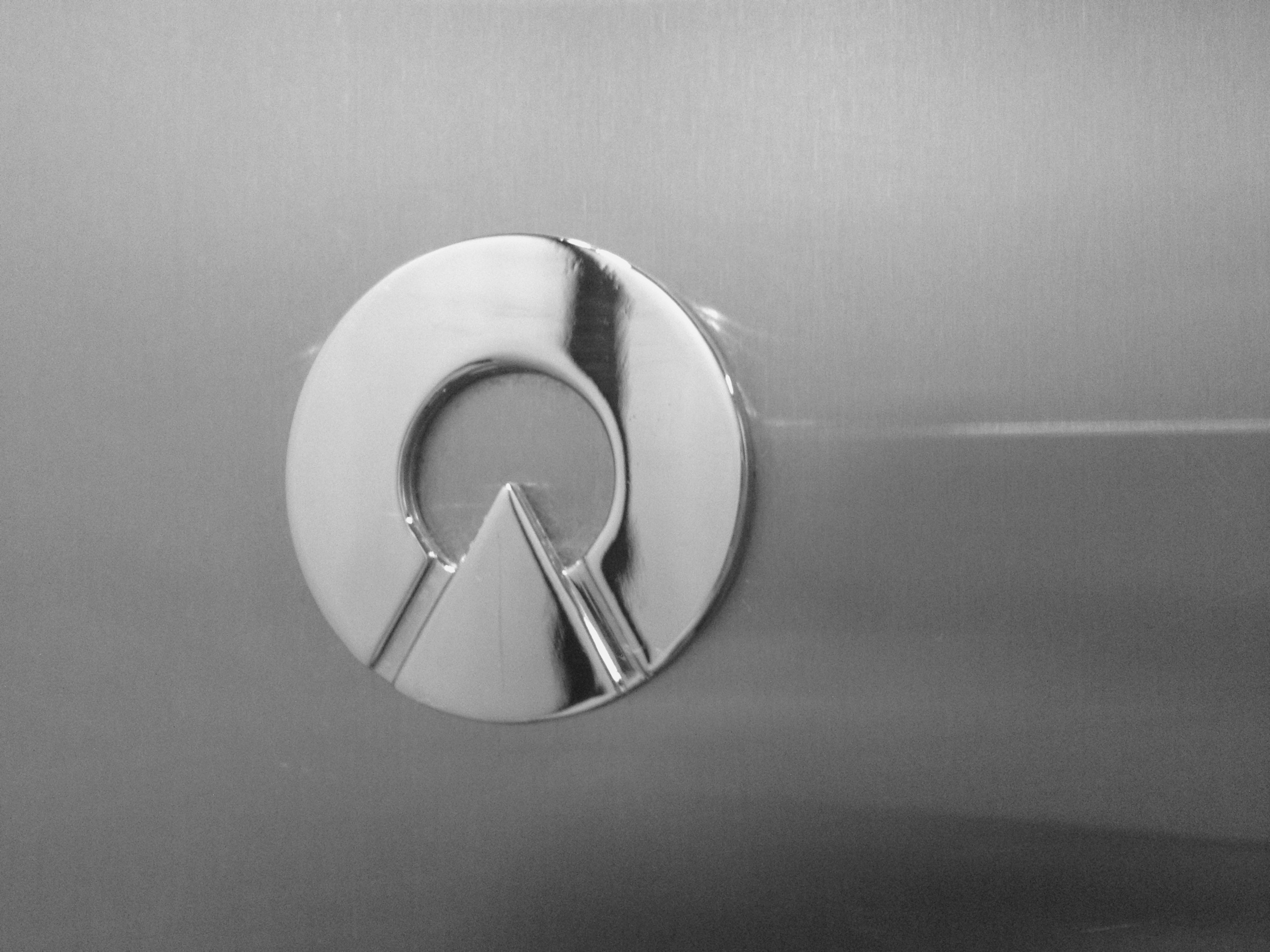I haven't had a lot of luck with iPhone earbuds over the years. The inline microphone and buttons tend to break, which sometimes causes the right earbud to stop playing sound anymore. My right ear is apparently oddly shaped anyway because it's hard to keep that earbud from constantly falling out (which my left ear never has a problem with).
As for my most recent set, I left them at a hotel on accident. For the last couple months I've been entirely without any earbuds, instead relying on a set of mediocre Skullcandy headphones I inherited a while back. Once the iPhone 5 was announced, along with the alien-like Earpods, I figured it was about time to pick up a new pair again.
[Just to be clear: I'm not getting an iPhone 5, so I've purchased the Earpods separately. The 5 is nice but I'm not so impressed that I'm ready to ditch my 4S yet.]
I was especially encouraged by all the great reviews I had seen from people who found that the new earbuds stayed in their ears better. After picking up a pair the other day, I have to say, that's still not the case for me. Even with the new design, I have to angle the right earbud a certain way for it to stay in my ear, and even then it still falls out every once in a while. No fault of Apple's really, just something I have to deal with. I know I should probably just get some in-ear headphones to alleviate this, but I've never found a pair that wasn't uncomfortable after a few minutes of use.
Sound-wise, these things are a slight improvement over the old earbuds, but I wouldn't say they live up to the claims made by Apple during the iPhone 5 announcement keynote. The bass is a bit nicer but that's all I've noticed. I'm not an audiophile though, and they're perfectly serviceable for my needs.
I guess I would say my favorite part is, oddly enough, the new "clickyness" of the inline buttons. They actually feel like three very distinct and responsive buttons, rather than one big muddy-feeling button. The sound quality of the mic itself seems about the same as before but I haven't tried it in extremely windy weather yet. Since the mic is totally encased in plastic instead of having a little exposed hole, I imagine it will work pretty well.
Overall, these are a decent set of earbuds but I think $30 is a tad bit much to pay for them. You can find earbuds of similar or better quality for much less. I just hope this pair doesn't break on me.