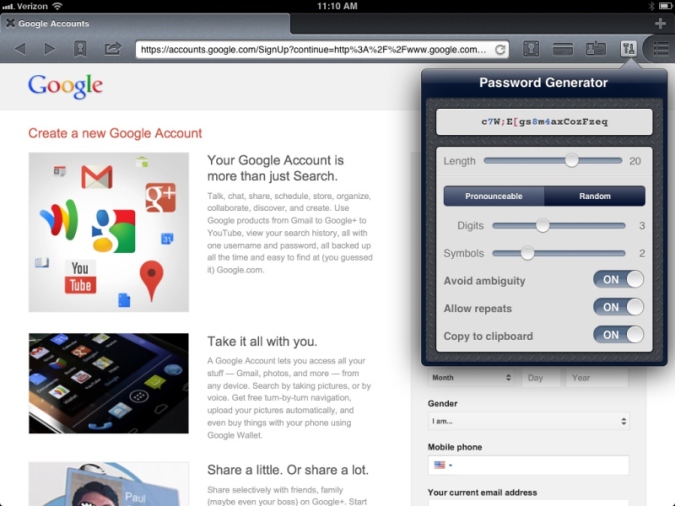Time for another piece about my personal life! Apologies in advance if you're getting sick of these :)
As I stated recently, I've been wanting to overhaul the tech situation in my life for a while now. To recap: despite having been an Apple Store employee a while back (October '07 - December '08), and having access to decent discounts on Mac products at that time, I've never been able to comfortably afford an iMac or MacBook. Also, long-term budgeting for big tech purchases isn't something I have much experience with.
You see, I grew up in a humble mobile home (albeit a double-wide model) which was on a dirt road at the outskirts of a small town. Because of the location, the only internet connection available my whole life was 56K dial-up. It wasn't until after I moved out in my early 20s that my parents could even get a basic DSL line run to the house. (My dad now uses that connection to play World of Warcraft, which sure is...something.)
Needless to say, we weren't big computer purchasers. There wasn't much of a reason to be, honestly. I mean, we were using AOL as our ISP, with all the requisite dialup noises that were enough of a deterrent alone. Of course, this means that I missed out on a lot during Web 2.0's heyday, but overall I think it was probably a good thing because it forced me into a not-overly-consumerist mindset that is still a big part of who I am today.
My first Apple purchase only came about when I managed to scrape together enough money to pick up an iPhone 3G several months after it released. Rather than upgrading every year, I waited three years before picking up an iPhone 4S (which is still my current phone), and that's where my Apple product history ended until Friday.
When I think back on this stuff, it seems odd even to me that I would ever have thought to apply for a job at Apple, given that my only prior experiences with Macs were with the old machines at my elementary and junior high schools, and those were mostly used for playing Oregon Trail or Math Munchers. I had no real sense of what a Mac could do outside of playing games.
Let's just say I had a lot of learning to do.
To this day I've still never owned a Mac, but I certainly developed a strong interest in them while working at the Apple Store, and nearly all of the tech blogs I keep up with even now are pretty Apple-oriented.
After my cheapy Windows 7 laptop crapped out, I didn't bother replacing it with another cheap Windows machine because I was too busy salivating over the 15" MacBook Pro model of the time (not literally you guys, ew). And I still couldn't even afford that computer without cutting out a ton of other expenses and living on ramen noodles for a year or two. Didn't seem worth it at the time.
The iPad had become pretty popular by this point, but the thought of replacing a laptop with such a device seemed crazy to me. My thoughts at the time sounded something like this: "It looks nice and all, but how could it possibly do all the things I want?"
The answer wouldn't begin to hit me for several months. Many people were proclaiming the iPad as the device to lead us into a post-PC era, but deep down I never believed them. Surely they couldn't be serious.
But then, more and more people started making the switch, ditching their old MacBooks (or other laptops) and instead preferring instead to carry around an iPad exclusively, often with a physical keyboard setup. This happened to be around the time I started taking a serious interest in writing, so something in the back of my mind began to wonder if I'd been enturely wrong about the iPad.
Then, Shawn Blanc published a piece explaining how his iPad had all but replaced his MacBook Air as a mobile workstation, and Federico Viticci began writing a series of articles showcasing the ways iOS apps can work together to complete fairly complex tasks with minimal input from the user. Lots of other writers got in on the fun as well, but there are far too many to list here.
Eventually, I became convinced by these kinds of testimonials. The iPad started looking more and like a suitable and legitimate replacement for a laptop, although admittedly, it couldn't have gotten there without the help of the App Store.
The abundance of 3rd-party writing and productivity apps has created an environment where people can accomplish just about anything they want as long as they've got the right app(s) and they're willing to work within the inherent limitations of iOS. As it turns out, a large and ever-growing population of people are perfectly willing to do just that. It was quite a recurring theme throughout 2012 in fact.
Fast-forward to today. I've been at my full-time job for 4.5 years and I've got a few pay raises under my belt. My wife's Irish dance school has slowly been growing and she's got a decent number of students now. We're still not making a ton of money by any stretch, and I've grown of tired my dead-end day job, but we're at least living a little more comfortably now than our previous years of living paycheck-to-paycheck.
Several months ago, my wife and I decided that we would finally try to invest in the Apple ecosystem and we began budgeting ourselves pretty strictly. The goal was to set aside a little extra money each month after we'd paid the bills and put money into our emergency fund. We weren't always successful but over time we've managed to build up a decent-sized 'Apple Fund'. Eventually, the question became: which devices do we need, exactly?
With the iPad's newfound role as a legitimate computer replacement, it seemed feasible for each of us to get one of those for mobile use and then get an iMac for the house at some point. I considered this scenario in my previous piece:
"If we've got an always-on iMac powering things at home, we could feasibly do the iPad thing and have no problems at all. She doesn't care about getting into the nerdy stuff, and most of my usage will probably be reading and writing, so really it just comes down to how much I want to tinker with scripts and stuff on the go."
I've since decided that having the ability to tinker with scripts just isn't worth the additional expense to me. Like I said, my main uses for it will be reading and writing. An iPad is well-suited to (and more than capable of) accomplishing those tasks, and even with the additional purchase of a keyboard/case it's still cheaper than buying a MacBook Air. Plus, I can always do that sort of thing on the iMac whenever we decide to get one.
So, I took the day off work yesterday and went back to visit ye olde Apple Store. After playing around with the various iPads one last time, I went ahead and picked up a 16GB wifi-only iPad 4 w/ Retina display. I'm still a big fan of how light and portable the iPad mini is, but the bigger Retina display won out in the end.
Now that I've finally made a decision after months of consideration, what do I think about the end result? Well, I've been spending the better part of 72 hours toying with this thing and it already feels like I made the correct choice.
I still have yet to get a physical keyboard, but I've already done some writing on the device (in fact, I'm writing this piece on it right now) and it's been a sheer joy so far. I'll probably never reach 90-100WPM using the on-screen keyboard like I can on a physical keyboard (HUMBLEBRAG FULLY INTENDED), but it's noticeably easier to write with than the iPhone keyboard I've grown accustomed to these past few years.
I want to mention just how friggin' beautiful the Retina display is on this thing. I've found myself becoming lost in photo blogs, Vimeo videos and comic books. All apps just look nicer than their iPhone counterparts. Even the text I write is rendered gorgeously. Talk about encouragement to write more!
I'm also in love with a couple of the multitouch gestures:
1) "Pinch" the screen with 5 fingers to exit an app to the homescreen. I don't have to care where the home button is in relation to the iPad's orientation.
2) Swipe up with 4 fingers to bring up the app switcher tray. Much better than double-clicking the home button.
These are completely natural-feeling interactions and my workflow already feels 10x better just from using such simple gestures.
So that's where my tech situation is at right now. I will continue to gradually add new things into the mix, such as a keyboard and some sort of bag to carry this stuff around in. The iMac will be further down the line, hopefully before the end of 2013.
I'm only getting started but I'm already super excited about all this. Not to suddenly get all "consumerism is the bee's knees!" about it, but after going through life without a lot of nice things to my name, it feels nice to treat myself for a change.